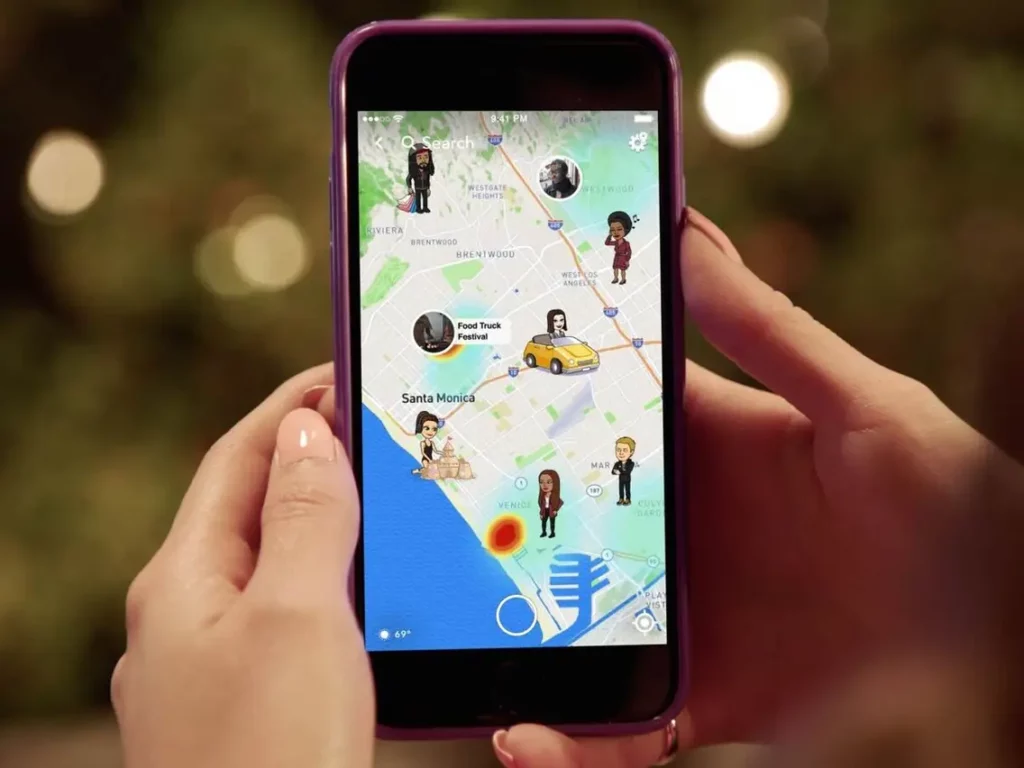In the fast-paced world of social media, Snapchat has managed to stand out as a unique platform for sharing our lives through ephemeral images and videos. While many of us are familiar with its creative filters and amusing features, adding a location to your snaps can take your Snapchat game to the next level. In this article, we will guide you through the process of adding a location to your snaps, making your posts more engaging and informative.
What is Snapchat?
Before we dive into adding locations, let’s quickly discuss what Snapchat is. Snapchat is a multimedia messaging app known for its self-destructing photos and videos. Users can share images and short videos, known as “snaps,” which disappear after a brief viewing. It’s a fun and interactive way to stay connected with friends and followers.
The Importance of Adding a Location
Adding location to your snaps can make your content more relevant and engaging. It allows you to share where you are or what you’re doing, making your snaps more personal and exciting. Whether you’re traveling, attending an event, or simply hanging out with friends, adding a location can give your snaps a context that resonates with your audience.
Step 1: Update Snapchat
The first step in adding a location to your Snapchat snaps is to ensure that your app is up to date. Keeping your app updated not only provides access to new features but also enhances the app’s performance.
Why it’s crucial
Snapchat frequently releases updates with bug fixes, security improvements, and new features. By keeping your app updated, you ensure a smoother and more secure experience.
How to do it
- Visit the app store on your device (Google Play Store for Android or App Store for iOS).
- Search for Snapchat and click on the “Update” button if an update is available.
Step 2: Enable Location Services
To add your location to Snap, you’ll need to enable location services on your device and within the Snapchat app.
Ensuring privacy
Before enabling location services, it’s essential to consider your privacy. You can choose to share your precise location or use a more general location, like the name of the city you’re in. This allows you to balance sharing with privacy.
Step-by-step guide
- Open your device’s settings and navigate to the “Privacy” or “Location” settings.
- Find Snapchat in the list of apps and select it.
- Choose the location setting that suits your preferences.
Step 3: Add Location to Your Snaps
Now that your app is updated and location services are enabled, you’re ready to add a location to your snaps.
Customizing your snaps
Snapchat offers various location-based filters, stickers, and geofilters that can enhance your snaps. You can choose these options to make your posts even more engaging.
Best practices
When adding a location, make sure it’s relevant to your snap. Whether you’re at a famous landmark, a cool local spot, or just hanging out with friends, the location you choose should add value to your content.
Benefits of Adding Location
Adding location to your Snapchat snaps offers several benefits. Here are a few significant benefits:
- Connecting with friends: Your friends can see where you are, making it easier to meet up or know what you’re up to.
- Discovering local stories: You can contribute to location-based stories, making your snaps part of a larger narrative.
Risks and Privacy Concerns
While adding location to your snaps can be fun and engaging, it’s important to be aware of potential risks and privacy concerns.
What to be cautious about
Sharing your precise location can reveal personal information, so it’s crucial to use this feature wisely and consider who can see your snaps.
Privacy settings
Snapchat provides privacy settings that allow you to control who sees your location and snaps. Make use of these settings to ensure your privacy is protected.
Conclusion
In conclusion, adding location to your Snapchat snaps is a simple yet effective way to make your posts more engaging and personal. By following the steps outlined in this article and considering your privacy, you can use this feature to connect with friends and share your experiences in a creative and fun way. Embrace the power of location, and watch your Snapchat stories come to life!
FAQs
- What is the purpose of adding location to Snapchat? Adding a location to your snaps provides context and personalization, making your posts more engaging and relevant.
- Can I add a location to a snap after taking it? Unfortunately, you cannot add a location to a snap after you’ve taken it. You need to set the location before taking the snap.
- How can I ensure my privacy while using location on Snapchat? To protect your privacy, you can choose to share a general location rather than your precise coordinates and adjust your privacy settings within the app.
- Are there any fun filters or stickers related to location? Yes, Snapchat offers a variety of location-based filters, stickers, and geofilters that can enhance your snaps.
- Can I add a custom location to Snapchat? Snapchat provides the option to create custom geofilters for special events or locations. This can be a fun and unique way to personalize your snaps.